Faculty Excellence began to use Interfolio faculty academic software in fall 2023 for all faculty processes managed by our area.
Questions related to Interfolio should be addressed to Interfolio@UCF.edu.
Current Process:
Annual Report and Evaluation
- Faculty Guide
- Manager Guide
Interfolio Processes:
- Excellence Awards
- Research Incentive Award (RIA)
- Teaching Incentive Program
- Scholarship of Teaching and Learning Awards (SoTL)
- Promotion and Tenure External Reviews and Dossiers
- Sabbaticals
- In-unit Professional Development Program
- Annual Evaluations
Submission periods and deadlines vary. Check with your college or division about internal deadlines that may apply.
Accessing Interfolio
If you have notified your dean’s office or unit leadership about plans to apply for promotion, tenure, an award, sabbatical, or the Professional Development Program, access to Interfolio will be given. Once access has been granted, you will receive an email and begin your application. Use your NID and password to sign in.
If you are unable to access your account or have other technical problems, please contact UCF IT. For further questions in general, please reach out to Faculty Excellence.
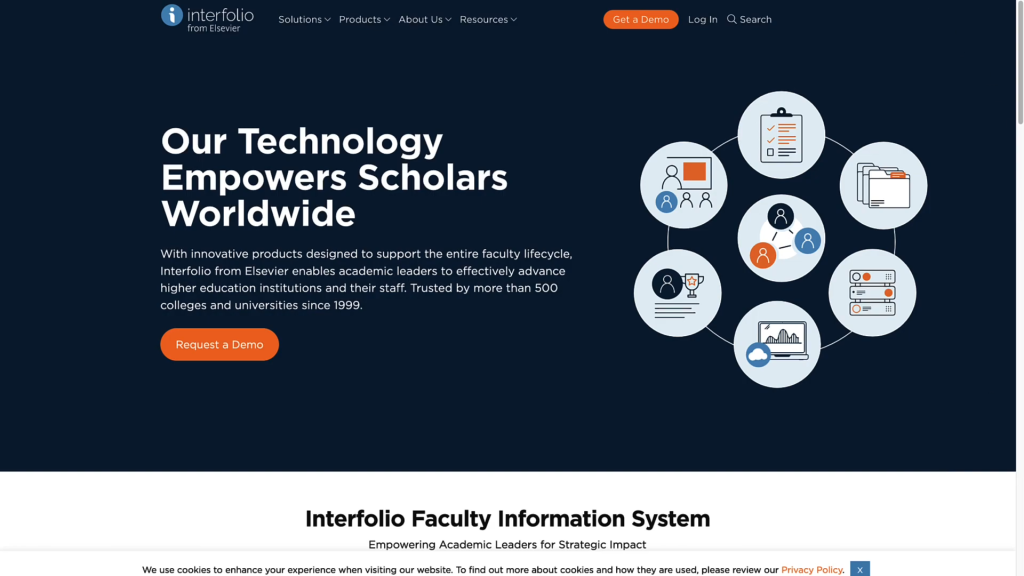
This video will walk you through how to submit award applications through Interfolio. The process is similar for other types of submissions. Written instructions are provided below the video.
Guidance for Submitting Faculty Award Applications
Guidance for Uploading External Review Documents
Written Guide for Award Applications
Use the headings below to guide you through the steps for awards submissions. This PDF guide also offers instructions.
Upon logging into Interfolio, you will be directed to the homepage where you will find “My Tasks.” Here, you can view your name and the specific award(s) for which you are applying. Click on your name followed by the desired award to access the application.
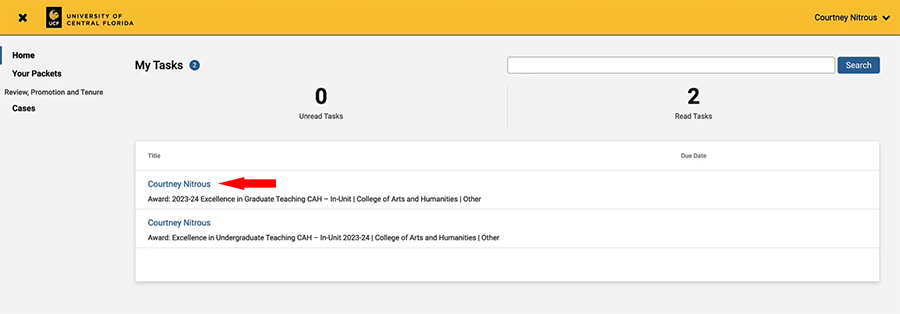
An overview of the application requirements will be presented.
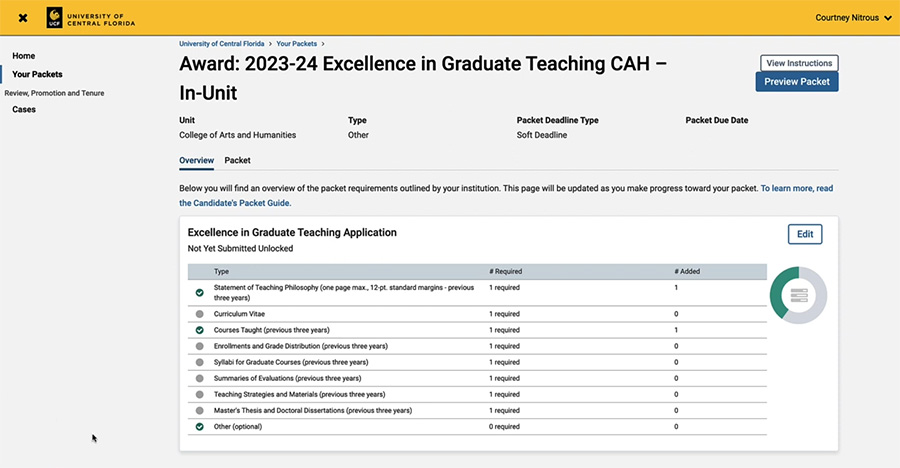
Interfolio refers to your application as a “packet.” To upload your documents, click on the “Edit” button on the right-hand side of the doughnut graph representing your progress.
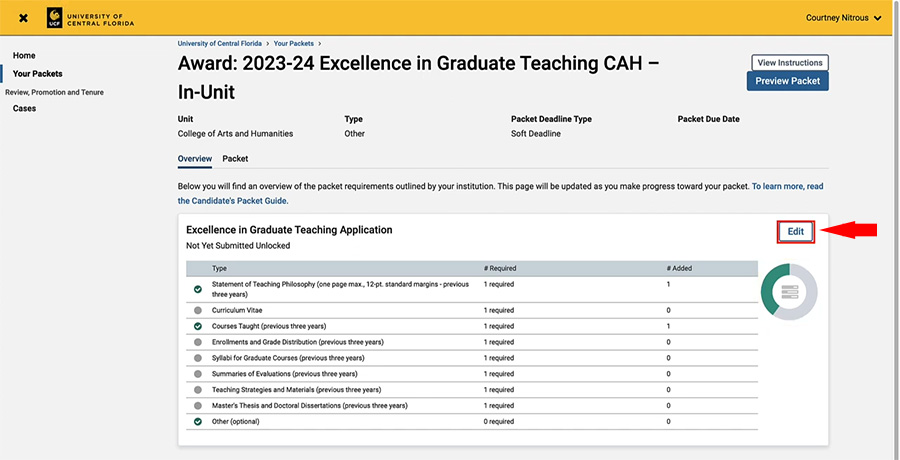
A list of required documents will appear. For each document, click on the “Add” button to initiate the upload process.
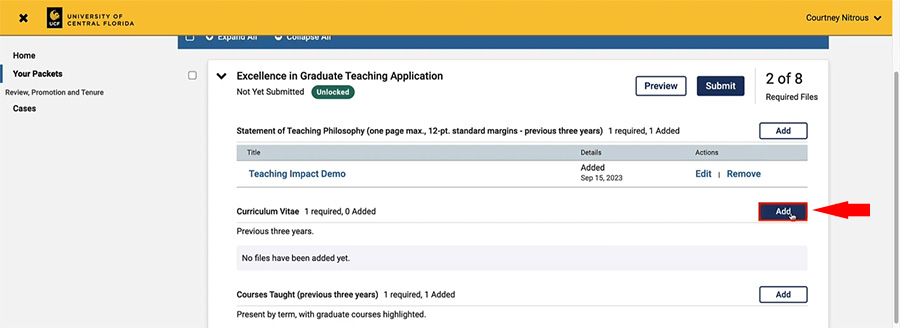
You can either browse for the file or drag and drop it into the upload window. Once successfully uploaded, the file name will appear below the section header.
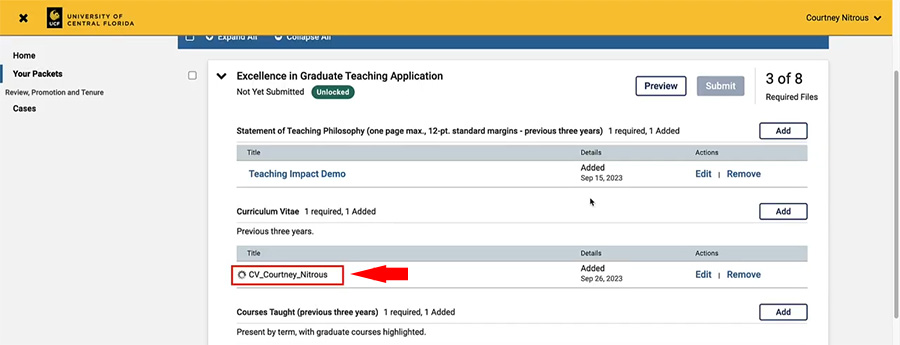
Interfolio retains all the files you upload to allow for future use in subsequent applications. For instance, if you wish to reuse a previously uploaded CV, it will be immediately available to you. It is advisable to name your files appropriately for considering their potential reuse.
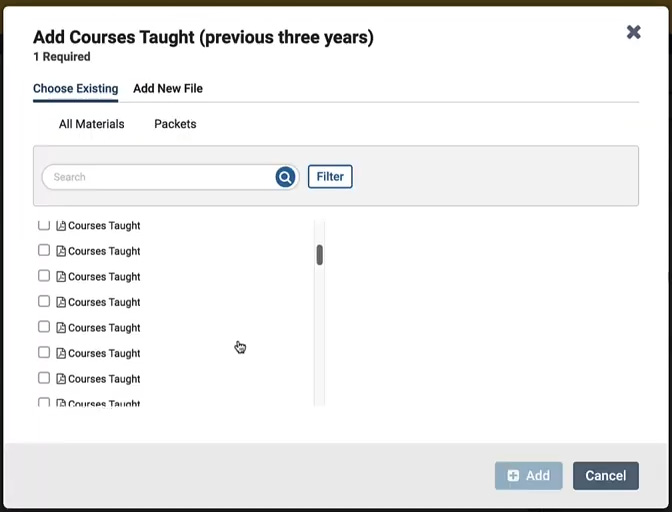
If you decide to replace a document with a different one, simply select “Remove” and replace it with the desired file.
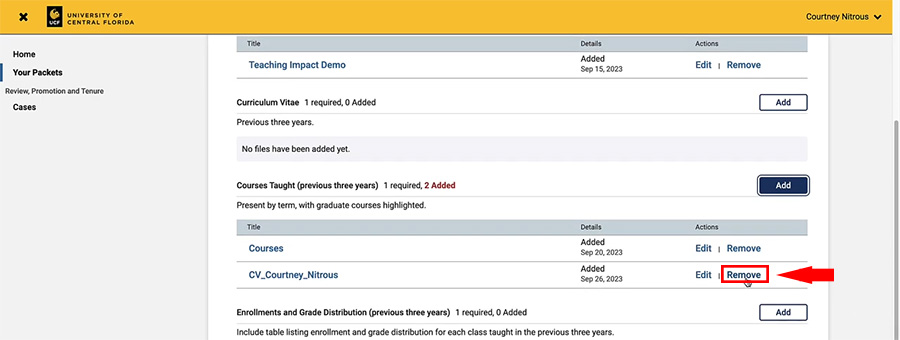
The system will keep track of the number of remaining required files as you upload each document.
Once you have uploaded all the necessary documents, ensure that all requirements have been met and then select the “Submit” button.
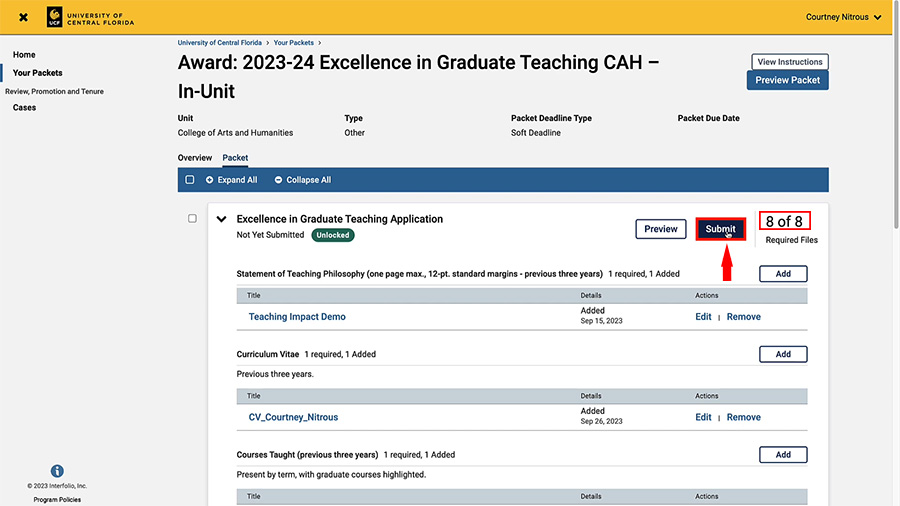
In the event of any missing requirements, you will receive a notification specifying the missing components. Upon successful submission, you will receive a system notification and an email confirmation, providing reassurance that your application has been successfully submitted.
To keep track of your application’s progress or communication dates, refer to the award schedule at facultyexcellence.ucf.edu/awards.
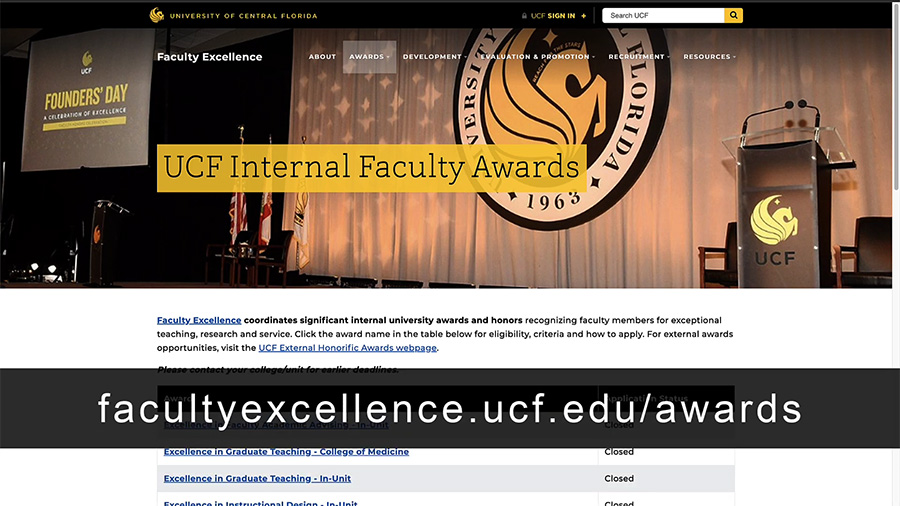
If you require further assistance or have other questions, please reach out to us at facultyexcellence@ucf.edu. And good luck with your submissions!
Interfolio Terminology
Case
A case is generated for each award, promotion and tenure application. Each case contains a template with instructions and an outline of specific upload requirements.
When a faculty member is ready to apply for promotion, tenure, an award, sabbatical or the professional development program, a case is created in Interfolio to access during the applicable submission period. Please contact your dean’s office when you intend to apply.
Once a case is available, faculty will receive an email from Interfolio, and can begin uploading files in support of their submission.
Template
Each process uses a template that outlines the required materials, which vary. All cases, active and closed, will be accessible to faculty through “Your Packets.”
Packet
A collection of materials by which a candidate is being reviewed (documents and other files). The packet is divided into sections which can be worked on and submitted independently of one another. All materials submitted in the packet will be copied to the candidate’s Dossier for record keeping.
